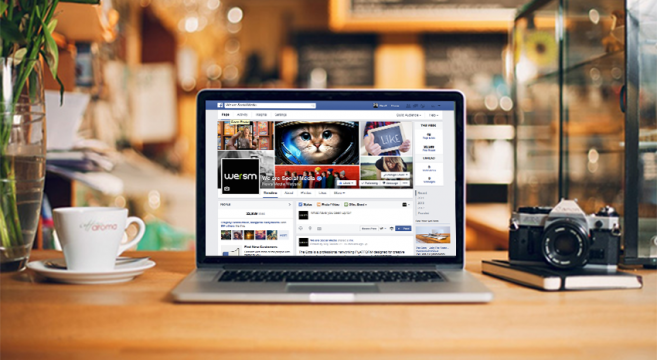There are so many apps that we have on our smart phones; there is no shortage of apps which help us to beautify our pictures and use them as our profile picture or cover photos on several social media platforms. Just when you thought profile pictures were enough, Facebook came with an all new cool feature of profile videos. Yes, you read that right, now you can easily replace your Facebook profile pic with a video.
The video will keep playing in the small square box on Facebook. It also transits itself between the both, video footage and pictures on browsers as well as on the app. Well, if you are still unaware of this really smart feature of Facebook and are wondering how to do this, don’t look further as today we have the answer of how you can set your profile video 5 simple steps. Watch this space:
STEP 1: The first thing you need to know is that this Facebook feature cannot be availed from the computers/desktops, so immediately head towards your smart phone. It is only available for Android and IOS apps. Now go to your profile and select the icon you would use to change the profile picture.
STEP 2: Next you would see the option of creating a profile video. Click as it says and record a video so self, doing anything or saying whatever you want to.
STEP 3: Once you are done with recording the video, you can then review it and share it your profile. Once shared it can be viewed by all your friends/friends of friends/public (whatever setting you prefer) through both, the app and the desktop.
STEP 4: Also you need to set a thumbnail image for your profile which would appear on all your posts that would be shown in your friends’ news feed. Your friends will only be able to watch the video when they visit your profile directly.
STEP 5: Also, instead of creating a new video you can also upload a previously made video of yours by following the same procedure. But this time instead of ‘make a video’ you’ll have to select ‘upload from gallery’ as you generally do when you change the profile picture.
For better understanding, watch this video which shows how easily you can change/set your profile video 5 simple steps:
Video Courtesy: CNET